Aged trial balance
This page will explain where to find, and how to use the Aged trial balance report.
Introduction
This report shows invoices that are still not fully paid (they can be either marked as Unpaid or Partially paid)? OC uses standard durations to organize invoices (month and several months).
Where to find the report?
As for all accounting report in OC, you can find it in the Finance module, in the “Reports” menu. There, you will find accounting reports and our target report for now → Aged trial balance.
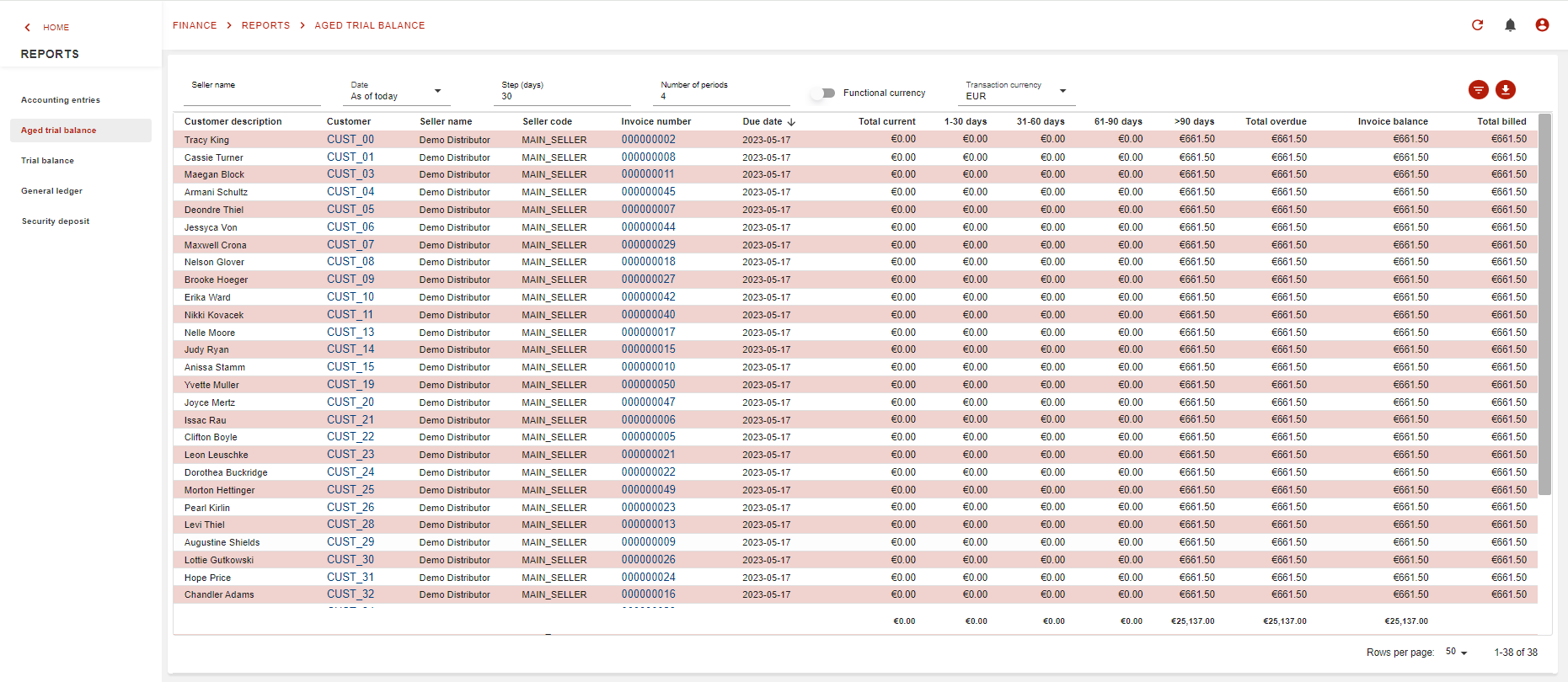
What does the report look like?
Once you arrive on the report page, you will notice that you have a set of defaults filters as below:

Seller name : empty (can filter on a specific seller name)
Date : as of today (Chose from which date you want the report to start)
Step (days) :30 (How many days do you want per period)
Number of periods : 4 (How many periods do you want to display on your report)
Transaction currency : EUR (Functional currency)
Functional currency : false
The entire list of filters is more expanded and the entire list contains also below filters:
Customer : filter on a specific customer code
Customer descritpion : filter on a specific customer description
Seller code : filter on a specific seller code
Invoice number : filter on a specific invoice number
Start due date : filter on a specific start date for the invoices
End due date : filter on a specific start date for the invoices
How my report handle credit note invoice ?
The aged trial balance will add the sign minus (-) in front of credit invoices: credit note inoices or stdanrd invoices with negative amounts.

Invoice number 000000061 is a credit note invoice with credit amount.
Invoice number 000000043 is a standard invoice with debit amount.
What can I do with my report?
The total amount in bold at the bottom of all pages represents the total for each column, including all invoices that can be in other pages of the report (if, due to a large number of invoices, pagination is activated).
As for all financial reports, you will be able to download it in .csv or .xlsx. The exported files contains filtered data as displayed on this page.
