Organizing your product catalog
As a product administrator, before you start configuring your products, you may want to think of how you would like to organize your catalog so you would be able to find your way through it in the future, especially if your company has a large panel of offers. In this unit, you will learn how to create Product Families and Tags that you can use in your catalog and to populate it with media like images and videos for a better user experience. You may also limit some products and offers to some of your sellers or brands.
From Model V2 (Opencell Portal v.11 onward), you cannot configure brands and sellers, configuration is available through Opencell’s administration portal.
Product Families
Product Families are a way of organizing products.
Creating a Product Family
From Catalog Manager’s Main Menu, select Product families
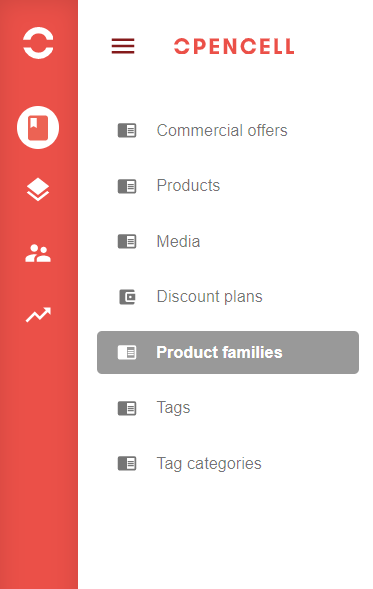
Click on the Add New icon
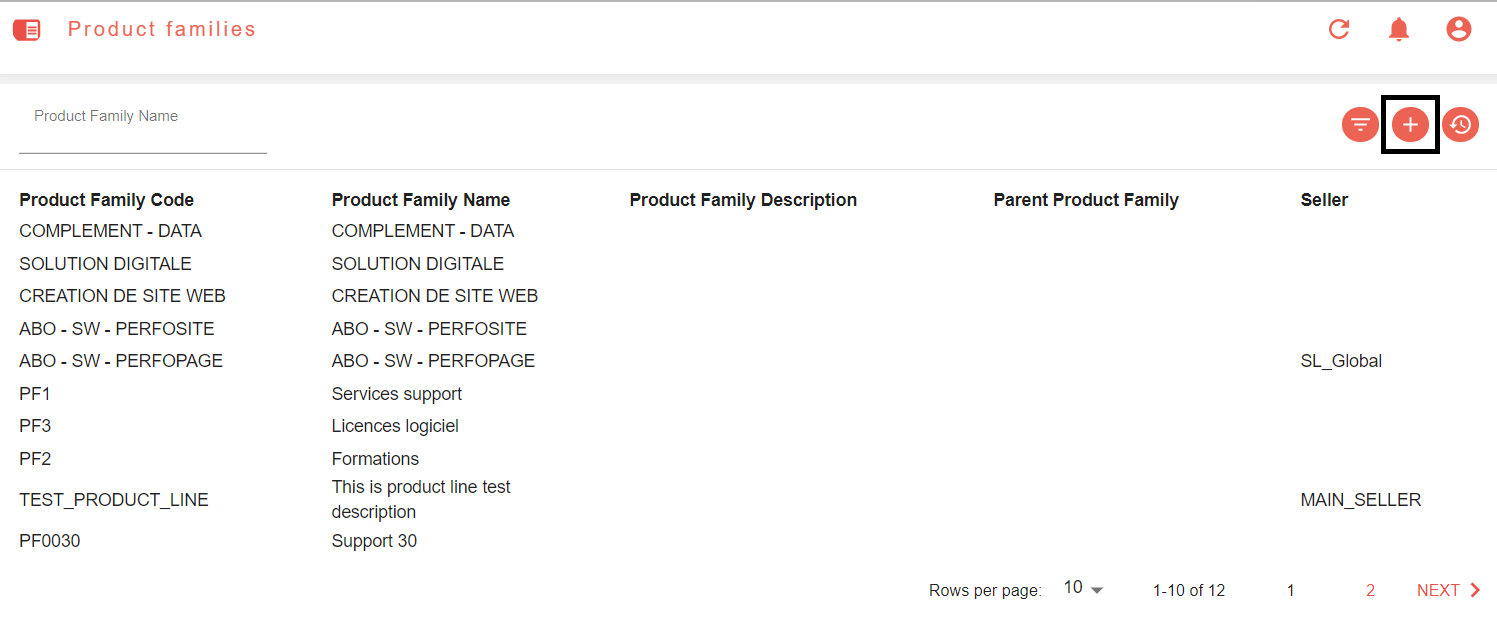
Enter a Product Family Code: PF0010
Enter a Product Family Name: Training 10
Enter a Product Family Description: End users training catalog
Save
You can select a Seller to link the Product Family to and also have a hierarchy of Product Families by choosing a Parent Product Family among the existing Product Families.
Create the following additional Product Families:
Product Family Code | Product Family Name |
|---|---|
PF0020 | Licence 20 |
PF0030 | Support 30 |
Using Product Families
Product families can be assigned to a product on creation or edition. Only one product family can be assigned to a product. Check out Getting started with products | Creating-a-product .
Tags
Tags are organized into Tag Categories. User may limit a Tag Category to one Seller.
Creating a Tag Category
From Catalog Manager’s Main Menu, select Tag Categories
Click on the Add New icon
Enter a Tag Category Code: TC0010
Enter a Tag Category Name: Customer Segment 10
Save
Creating a tag
From the Catalog Manager’s Main Menu, select Tags
Click on the Add New icon
Enter a Tag Code: T0010
Enter a Tag Name: SMB 10
Select the Tag Category Name that we’ve created in the previous step: Customer Segment 10
Save
You can select a Seller to link the Tag to and also have a hierarchy of Tags by choosing a Parent Tag among the existing Tags.
Create the following additional tag:
Tag Code | Tag Name | Tag Category Name |
|---|---|---|
T0020 | Key Accounts 20 | Customer Segment 10 |
Using Tags
Tags can be assigned to Product Versions, Offers or Product Attributes to help you categorize and filter your catalog. You may add multiple tags per Product Version or Offer. Check out Getting started with products | Adding-a-tag .
Media
Media are videos or images that you can assign to your Products, Offers and Attributes.
Creating media
From Catalog Manager’s Main Menu, select Media
Click on the Add New icon
Select Type: Image
Enter Media Code: M001
Enter Media Name: Training Image 01
Enter the media URL path: https://www.freebird-group.com/wp-content/uploads/2019/05/TR1_fundraising_appeal.jpg
Put the Main toggle to the TRUE position
Save
From Model V2 (Opencell Portal v.11 onward), you may only add media from a public URL. In the future version, Opencell Portal will include an upload feature. User will be able to select media from his computer.
Using media
When creating or editing an offer you can select multiple media from the media library you populated. The media marked as Main will be the one appearing in offers or products lists or selection pickers. Check out Getting started with products | Creating-a-product .
… / …
