Relating your Catalog to Billing and Accounting
From Catalog V2 (Opencell 11), Opencell introduced the concept of Articles. Articles are the link between your Products' configured Charges and your billing and accounting. An Article supports the information related to the Sub Category, Tax Class, GL Account and Analytical Accounting Axes (up to 3).
Sub Categories, Tax Classes and GL Accounts values are configured in Opencell Administration Console.
Creating an Article
Let’s create the articles of My Demo Company
Click on the General settings
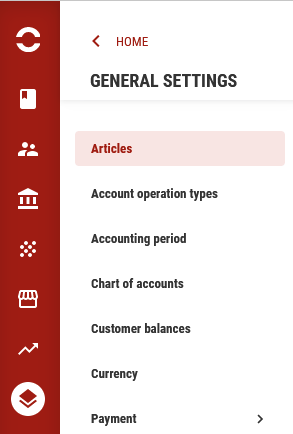
From the main menu, select Articles
Click on the add new item
Enter Code: LIC01
Enter Description: Licences
Enter Sub Category: Subscription Category 1
Enter Tax Class: NORMAL
Enter Accounting Code: 41000000- Account Receivables
Enter Analytic Axis 1: Licences
Save
Repeat the same steps to create the following Articles:
Code | Description | Sub category | Tax class | Accounting code | Analytic Axis |
LIC01 | Licences | Subscription Category 1 | NORMAL | AR | Licences |
TRN01 | Training | One shot charges type 1 | NORMAL | AR | Training |
SUPHR01 | Support usage | Consumption type 1 | NORMAL | AR | Support-HR |
SUPSUB01 | Support subscription | Subscription Category 1 | NORMAL | AR | Support-HR |
SUPPRJ01 | Support one shot | One shot charges type 1 | NORMAL | AR | Support-Project |
DISC01 | Discounts |
Since the elements that are being billed are the Articles, you can define the labels to print on your invoice in different languages in the section LABEL BY LANGUAGE.
Articles Mapping
An Article can refer to one or many Charges, and a Charge can relate to one or many Articles according to a context.
In fact, an Article does not support the prices, it’s only an identifier of the charge like a QR code.
There are no right mapping method, it all depends on your company’s billing and accounting standards.
You may want to manage a limited number of Articles, and adopt a “MANY TO ONE” strategy and in this case map many Charges to one Article.
You may want to have a “ONE TO ONE” mapping, and map each Charge to a single Article
Or you may want to have a very detailed mapping and adopt a “ONE TO MANY” strategy, which means it doesn’t only depend on the Charge but also on the values of the Attributes of the Product to which the Charge is related or the Offer in which the Product is related. In this case a charge can be mapped to many Articles depending on these criteria.
Let’s map the User Training one shot Charge CH0010 to the LIC01 Article.
In Articles list, click on LIC01
In the MAPPING section, click on CREATE
Enter Code: CH0010
Enter Description: CH0010
Select Product: User Training 10
Select Charge: CH0010
Save
Let’s say you wanted to have your charge mapped to different Articles whether the User Training product is bundled in an Offer A or Offer B, in this case you have to select the Offer in the Offer field.
Repeat the previous steps for the following articles:
Charges | Articles | Code | Description |
CH0010 | TRN01 | CH0010 | CH0010 |
CH0020 | SUPPRJ01 | CH0020 | CH0020 |
CH0030 | LIC01 | CH0030 | CH0030 |
CH0040 | SUPSUB01 | CH0040 | CH0040 |
CH0050 | SUPHR01 | CH0050 | CH0050 |
CH0060 | SUPPRJ01 | CH0060 | CH0060 |
CH0070 | LIC01 | CH0070 | CH0070 |
Let’s say for the charge CH0020, the Operation KPI dashboard one shot charge, you would consider a different mapping if the value of the Attribute Operation KPI Dashboard Type 50 is Basic or Advanced.
In this case, when mapping the first article, select the value Basic or Advanced in the attribute table that is displayed once you select your product for mapping.
This mapping is only for Charges. When it comes to Discounts, you create the article, then in the discount plan creation page, you directly select the article to which your discout plan is related. You are able to create a generic discount article, or several articles for several discount types.
… / …
