Using Attributes to create product variants
Product attributes are additional characteristics of a product. For example product attributes can be size and color. You first create the attribute, such as size. Then, you create values for this attribute. For example, for size, you can create values S, M, L, and XL. The purpose of Attributes is creating variants of the same Product.
Some attributes may only have an informative value, others would be inherent to price plans.
In the Catalog Manager, not only Products can have attributes but also Offers. In this unit we will only go through Product Attributes.
Attribute types
Attributes can be of many types as you can see in the list below:
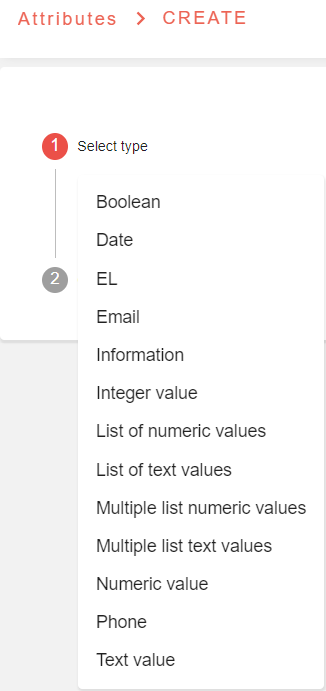
The attribute types you would mostly use as a catalog administrator are:
List of numeric or text values : you can limit the options, and your sales team can only select one option during the quoting process
Multiple list of numeric or text values: you can limit the options, and your sales team can select multiple options during the quoting process
Integer and numeric value: mainly used for block pricing
Boolean: corresponds to TRUE or FALSE options
Using Attributes
As previously seen, My Demo Company proposes a Post-delivery Support service that can be customized by the sales team according to 3 criteria:
The number of dedicated support people that would work exclusively for the client
The communication channels through which the support team can be contacted by client’s end users
Operation Dashboard type
Each of these criteria is an Attribute of the Post-delivery Support Product.
As the number of dedicated support people is limited to 1, 2 or 3, Number of dedicated people should be configured as a List of numeric values Attribute.
However, as client can choose to use multiple channels among the suggested four, Support communication channels should be configured as a Multiple List of string values Attribute.
As for the Operation dashboard type, it can be either basic or advanced and should be configured as a List of Text values Attribute.
As for the Consulting Services product, clients have the option whether to have a priority pass or not. If they choose to have the priority pass, the price of the latter will depend on the number of consulting hours they committed to purchase.
Having the option to have a priority pass or not means that Include Priority Pass is a Boolean Attribute. As for Committed Consulting Days, since there are no limited options and client can choose any number according to its needs, it is an Integer Attribute.
Creating an Attribute
Attribute type: Integer
From Catalog Manager’s Main Menu, select Products
Search for the Product Name: Consulting Services 40
Click on it
In Product Version, click on ATTRIBUTES tab
Click on the button CREATE
Select Attribute type: Integer
Enter Name: ConsultingDays10
Enter Label: Committed Consulting Days 10
Enter Sequence: 2. Sequence corresponds to the order in which a sales person would view the attributes in the quoting process
Save
Go back
You may also enter a default value. For an Attribute with a list type, user gets an error message when saving if the default value is not a value in the list. For Boolean type, default value is a TRUE/FALSE toggle.
As mentioned in a previous unit, you may add tags, media or commercial rules to attributes.
In Model V2 (Opencell Portal v.11 onward), Mandatory, Display, Disabled and Read Only toggles are not functional.
We’ll add another Attribute to the Consulting Services Product.
Attribute type: Boolean
In Product Version, click on ATTRIBUTES tab
Click on the button CREATE
Select Attribute type: Boolean
Enter Name: PriorityPass20
Enter Label: Include Priority Pass 20
Enter Sequence: 1
For Default value: TRUE, place the toggle in the TRUE position, its color becomes red instead of grey.
Save
Go back
Save
Attribute type: List of numeric values
From Catalog Manager’s Main Menu, select Products
Search for the Product Name: Post-delivery Support 50
Click on it
In Product Version, click on ATTRIBUTES tab
Click on the button CREATE
Select Attribute type: List of numeric values
Enter Name: NumPeople30
Enter Label: Number of dedicated people 30
Enter Sequence: 1
In TYPE tab, values section, click ADD and enter value:1
Click ADD again and enter value: 2
Click ADD again and enter value: 3
For Default value: 1
Save
Go back
Save
We’ll add another attribute for the Post-delivery Support Product.
Attribute type: Multiple list of text values
In Product Version, click on ATTRIBUTES tab
Click on the button CREATE
Select Attribute type: Multiple list of text values
Enter Name: Channels40
Enter Label: Support communication channels 40
Enter Sequence: 2
In TYPE tab, values section, click ADD and enter value: Jira ticketing
Click ADD again and enter value: Hotline
Click ADD again and enter value: Live chat
Click ADD again and enter value: Live video assistance
For Default value: Jira ticketing, Hotline
Save
Go back
Save
Attribute type: List of text values
In Product Version, click on ATTRIBUTES tab
Click on the button CREATE
Select Attribute type: List of text values
Enter Name: DashBoardType50
Enter Label: Operation KPI Dashboard Type 50
Enter Sequence: 3
In TYPE tab, values section, click ADD and enter value: Basic
Click ADD again and enter value: Advanced
Save
Go back
Save
… / …
