Rated items tab
On this page we are going to go over the Rated items tab in the 360° view.
Rated items tab
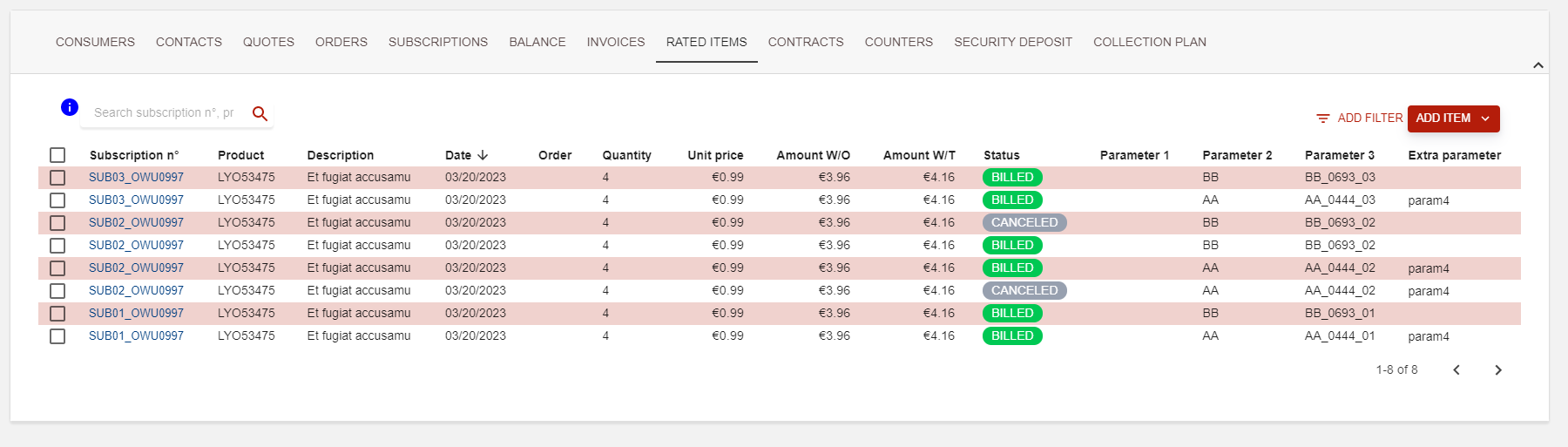
This tab compiles the list of all Rated Transactions (RTs) linked to a Customer (Billing account)Rated transaction .
RTs are used to create invoice lines for the invoicing process. Most invoice lines are actually aggregates of RTs.
Tabs' feature
As for many list view in Opencell, you have several available features on this page.
The search bar allows you to search seamlessly onto several fields linked to RTs, such as:
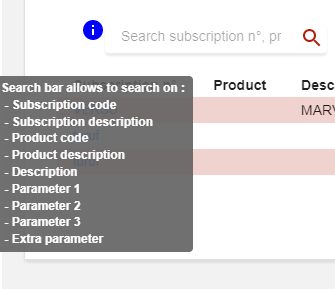
The :filter: filter button will also be very handy when you search bar is not enough. Currentl available filters are:
Quantity
Unit price
Amount W/O
Amount W/T
Status
Date
Date <
Date >
Finally, and very handy, is the ‘ADD ITEM’ button, present with the :filter: button at the top right corner of the tab. As this is the one place you can manually create RTs in Opencell portal, let’s see how this is done below.
Rated transactions creation
First, why would you manually create RTs? Well as Opencell is a billing engine, you might want to have some extra charges that either add or subtracts amounts to the next invoices to your client, though the actual invoices do not yet exist. This means you will basically create these RT lines before the next billing run of your customers. (Here’s to go a little further on the billing run in Opencell Create a cycle billing run ).
In the Rated items' tab, you will be able to create two types of RTs:
Consumption
One shot
Consumption type creation
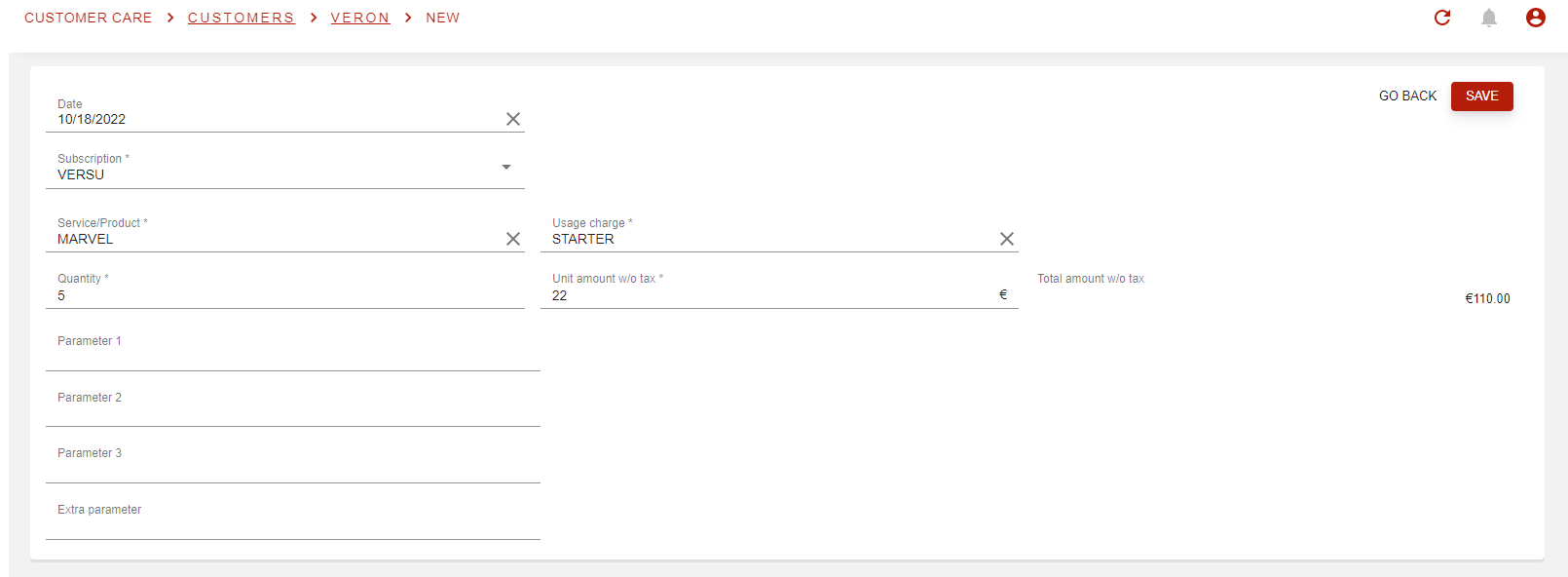
Once you selected the Consumption type, you will then arrive on the RT creation page as display above.
As for any object creation, some fields will be mandatory, such as Subscription, Product, Usage charge, Unit price and Quantity.
Without those, system will not be able to create the RT as requested.
Some extra fields are also available and are to be updated depending on your company’s process.
Once you have entered all mandatory information, you can just SAVE.
Usage type creation
For OneShot RT creation, the page will not be the same as for Consumption, as you can see below:
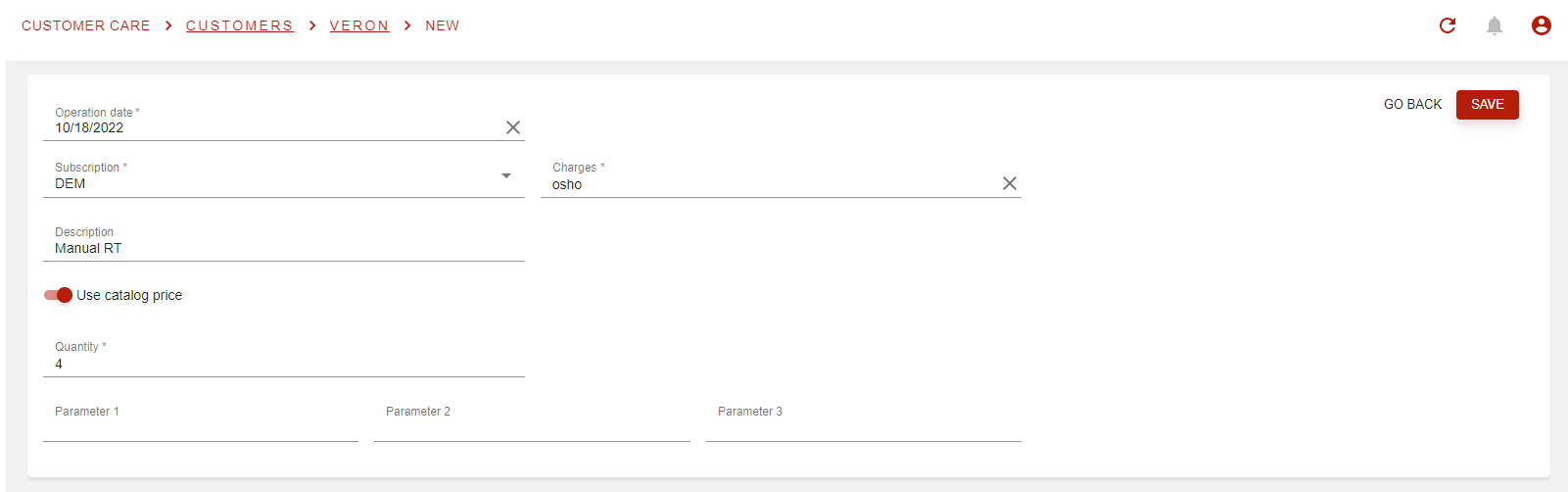
You will have to define the actual date for the RT, and no products will be necessary (system will directly check for all eligible charges).
Though Quantity does remain as a mandatory field, you surely noticed that you can decide to use the catalog price directly, rather than having to enter it manually.
You can also enter manually the unit price by de-activating the Use catalog price toggle.
And again, Parameter fields are available here as well, and their information depends on your company’s processes.
Once you have entered all mandatory information, you can just SAVE.
A new behavior is now available in Opencell as we have decided to display the Params 1, 2 and 3 as well as the Extra param on the Rated items creation.
From EDR to Wallet operation to Rated transaction (AKA rated item), all these parameters can now be propagated.
This is configurable from the Admin page (Configuration → System settings).
Key= Allow Extra parameter propagation (EDR/WO/RT) - boolean field.
Default value=FALSE
Linked EDRs section
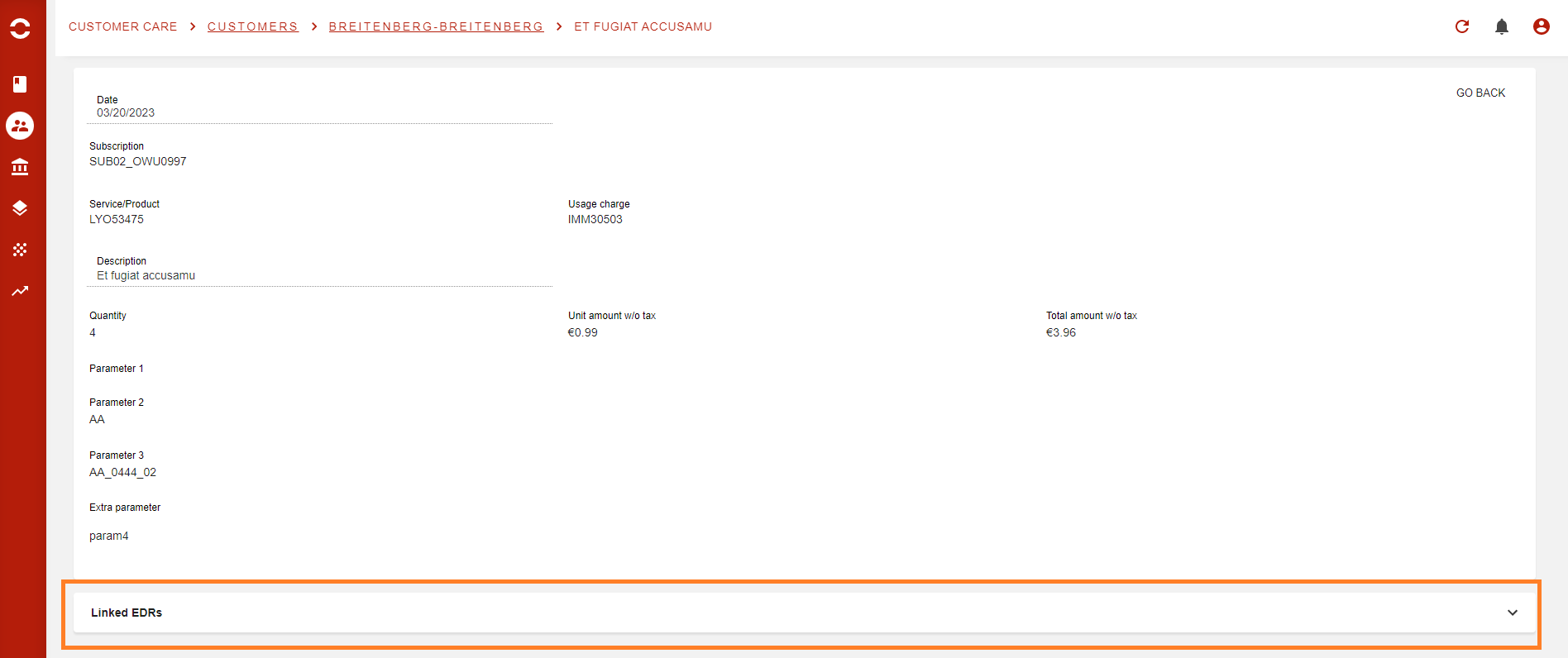
A new section has been added to the rated item page. This section allows you to see all EDRs that have made your rated transaction. When an RT has EDRs, then you will see the section appear in the RT’s detailed page.
Once you click on it to deploy, you will find:
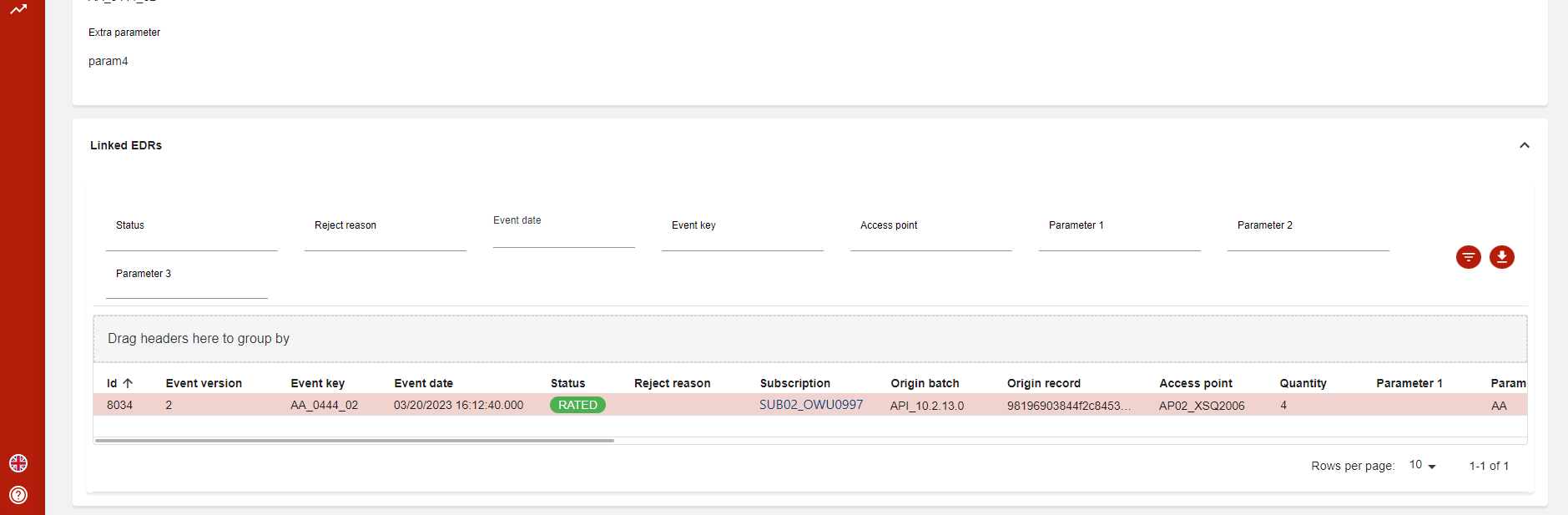
This is the list of all EDRs of your RT. As an RT can have a limitless number of EDRs, you have at your disposal a whole battery of available filters when you press :filter: as you can see below
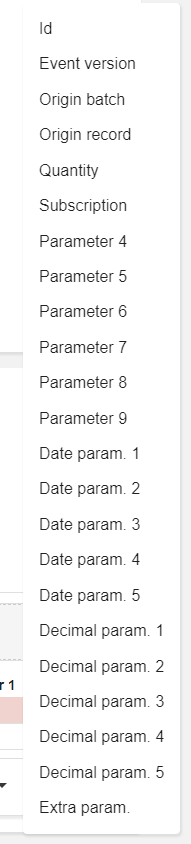
Some of these filters are already present on the EDR page like Status, Event date, Access point or Reject reason…
Finally, you can also download the list of EDRs either in .CSV or .XLSX format directly.
Note that on this download, the whole list of EDRs will be downloaded regardless of the filters or searches done on the list via the portal.
