Creating discounts so your sales reps can get the deal
Discounting in the Sales Process
When a sales rep puts together a quote, it is common that they might have to apply discounts so to close the deal!
There are various ways for your sales to apply discounts: to one or several products, to a whole bundle of products, a quote or apply some special discounts for their most loyal customers.
However, you need to insure your sales team do not use discounts unconditionnaly, you would probably like to have some control over the discounting policy while keeping the process easy and automated.
The Catalog Manager allows you, as a catalog administrator, to configure discounts that your sales teams can easily use during the quotation process.
Moreover, if you sometime use promotional codes or coupons like for an e-commerce website, Opencell has now introduced the PROMO CODE feature to help you do so, and easily treat your clients and prospects to special prices.
Discounts modeling
In Opencell, discounts are modeled as Discount Plans and each Discount Plan has a minimum of one, or multiple Discount Lines.
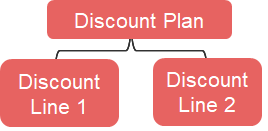
A Discount Plan is defined by a period and criteria of application and a Discount Plan Type. The application period relates to the product delivery date. You may define some advanced application rules for a Discount Plan using the Application EL.
In future version, we will configure parameters to support the most popular use cases for discounting that would be easily defined through the portal without the need of advanced Expression Languages (EL)
A Discount Plan has one or multiple Discount Lines. A Discount Line includes the information related to the discount value and, the Article holding the discount or Articles to which the discount is applied. When a Discount Plan has more than one Discount Line, a Discount Line priority system can be configured.
Discount Plans
Discount Plan Types
There are 6 Discount Plan Types (DPt) in Opencell that relate to the level of application of the discount.
Quote Level
This type of Discount Plans (DP) can be applied to the total amount of a quote.
As a catalog manager you configure your Quote Level Discount Plans and you make them available to your sales reps who can choose to apply them or not on a customer’s quote or order.
Offer Level
This type of DP can be applied to all selected products bundled in an offer.
As a catalog manager you configure your Offer Level discount plans. Then for each Offer in your catalog, you can select among the configured Offer Level discount plans which ones to allow for this specific offer. During the quotation process, for each offer, your sales rep has the possibility to choose among offer’s allowed discounts (if any) which one to apply. Note that only one discount plan of type “Offer” can be used, even though several are allowed to be used on an offer.
This type, with Product type is the only one that has the Auto Apply Discount Plan (AADP) option. This means that when linked to an offer this DP will automatically be selected and applied whenever the offer is selected in a quote, order or subscription. This option is set as FALSE by default).
Note that when AADP is selected, then the “End date” field of the plan becomes mandatory.
Product Level
This type of Discount Plan can be applied to a Product.
As a catalog manager you can configure your Product Level Discount Plans. Then for each product in your catalog, you can select among the configured Product Level Discount Plans which ones to allow. During the quotation process, for each product, your sales rep has the possibility to choose among the product’s allowed discounts (if any) which one to apply. Note that only one discount plan of type “Product” can be used, even though several are allowed to be used on an offer.
This type, with Offer type is the only one that has the AADP option. This means that when linked to a product this DP will automatically be selected and applied whenever the product is selected in a quote, order or subscription. This option is set as FALSE by default).
Note that when AADP is selected, then the “End date” field of the plan becomes mandatory.
Invoice & Invoice Line Levels
Opencell gives you the possibility to issue invoices manually or edit pre-invoices and apply discounts directly to the invoice. It can be limited to a specific invoice line or the invoice’s subtotal.
As a catalog manager you configure your Invoice Line Level and Invoice Level Discount Plans. Then you make them available to the billing team, so people with the right access rights can use them.
Promo Codes
Opencell gives you the possibility to manage a coupons campaign. As a catalog administrator or Marketing Manager you may chooses the Start and End dates of your campaigns, the number of coupons issued and the number of times a coupon can be used. Once your campaign starts, each time an order that carries a coupon code is validated, a quantity used counter is incremented by 1. The campaign expires either if the End Date is reached or when the quantity used equals the number of issued coupons.
Discount Plans Application rules
As a catalog administrator, you might want to limit the use of discounts according to some criteria such as customer segment, Product Family, Tags… In this version 11, you may only configure these additional criteria through Expression Languages (EL). Let’s consider for example that Ryan configured a Quote Level Discount Plan applicable only for the SMB customer segment. Shawn, from the sales team, can choose this discount when configuring a quote for a Key Account segment customer. However, when quotation is calculated and the quote document is published, the discount is ignored.
Discount Lines
Discount types
There are 2 discount types that can be selected in a Discount Line:
Percentage
Flat Amount
For percentage or flat amount, you may define the value or write an Expression Language in the Discount Value EL field to dynamically calculate the value of the percentage or the flat amount according to various criteria.
However, since Opencell allows you to have a matrix pricing structure, it also gives you the opportunity to define a discount matrix (coming soon)
Discount Lines Application rules
Same as Discount Plans Application rules but on Discount Line level, the EL is to be written in the field Expression EL.
Discount priority
During the quotation, you might have defined some rules resulting in applying two Discount Lines simultaneously. To avoid this from happening, you can define a priority to each Discount Line. The Line with the highest priority (lowest number) will apply. If no priority is defined, both would apply.
Discount Article
Each discount line should be related to an Article, the Article is mapped though the Discount Line Page, not in the mapping section of the Articles' page.
Limit Discount to Articles
When you define a Discount Line, you can either apply it on all charges or decide to limit it to certain charges. In order to do this, you should select the articles mapped to the charges. If you select no article, it means that your Discount Line applies to all charges related to your quote, offer, product or invoice depending on the Discount Type.
Application EL (expression language)
This field allows you to define specific application rules for the discount line it self. It allows you to create more complex rules as you can link the conditions based on information available elsewhere than Opencell.
Advance mode for Discount Plans
Starting in V14.2, Opencell will introduce new advance options for discount plans. Part of these options were existing but still linked to the legacy Admin portal. Following our plan to migrate these features and updating them, we decided to package all these options and feature into the Advance mode discount plan.
As for most of all new features on the portal, this one is activable directly in the General Settings app → Application settings → Features management:
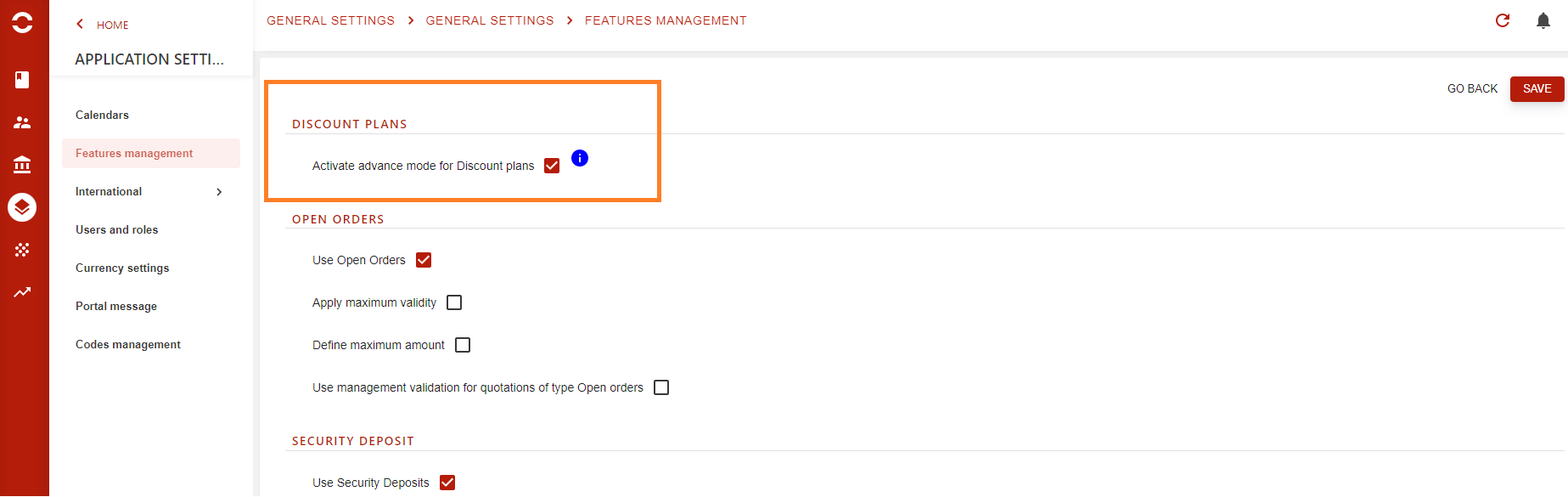
By default, the option will not be activated, you will have to do it manually.
Once done, all linked features will now be available and visible. Let’s have a look at the new features for each page.
Let’s start with the discount plan general page:
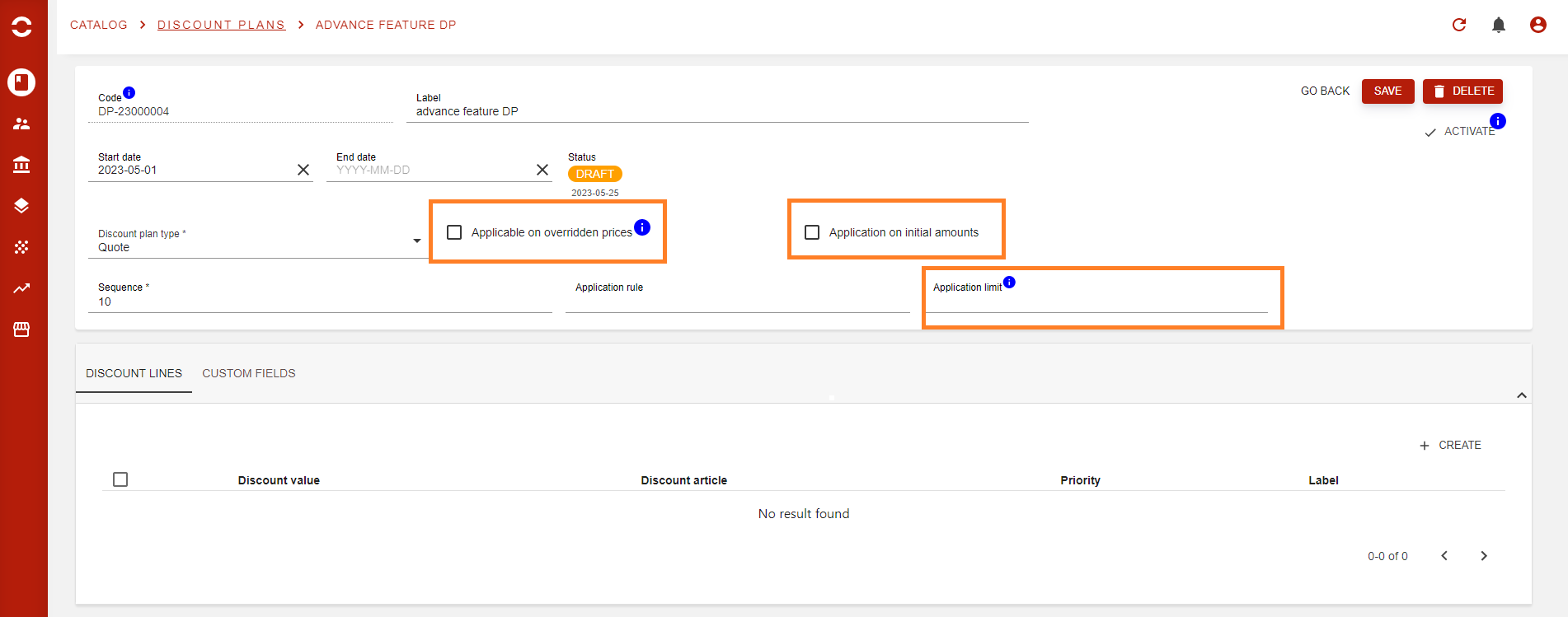
Applicable on overridden prices → This option allows the DP to apply the discount for prices that are not issued from the catalog. This can occur when you create a manual invoice for instance, or when you will create a rated item
Application on initial amounts → Some companies have complex catalog rules, and therefore, multiple discounts that can apply at different levels (e.g. on a product, then on the quote, then on the invoice) and in those cases, you need to define which base amount will be used to calculate the discount.
In Opencell, the rule is on the Discounte amount by default for the whole environment. However, you can override this rule per DP by using this option that will calculate on initial amount and not discount price.Application limit → A feature that allows you to define the number of times a discount plan can be applied on a given business entity, which can be a product, a customer or a subscription. After reaching the application limit for the entity, then the DP won’t be applicable again.
Second page for advance feature is the discount line page:
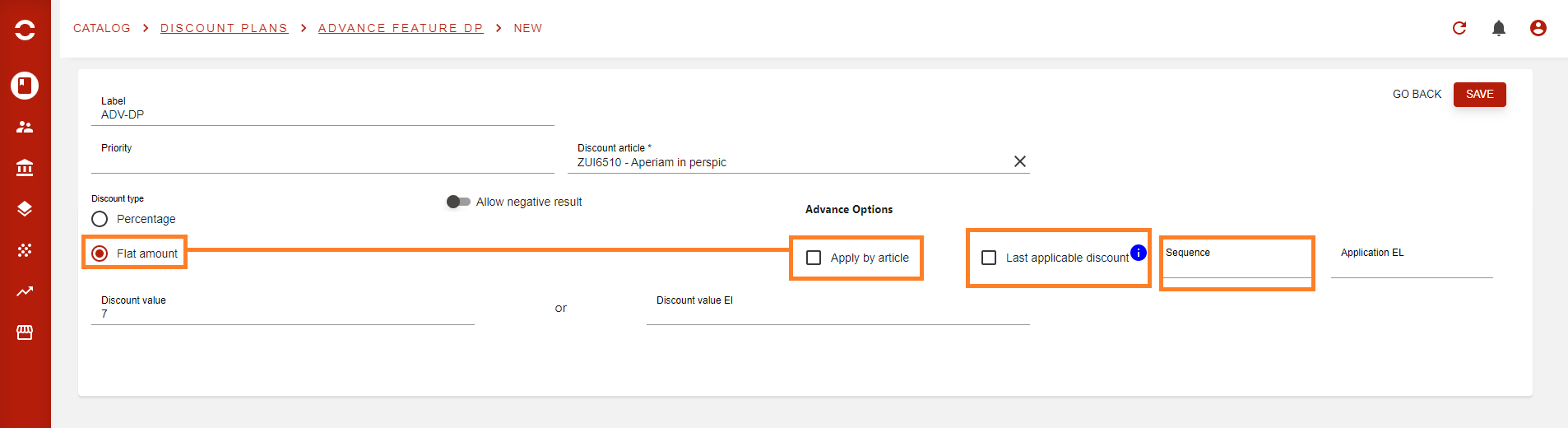
Apply by article → An option only available if the discount line is of Discount type= Flat amount. If not then the option will not be visible. It essentially allows you to divide the flat amount per article that can be required. Do not forget that the entity on which a plan applies can have one to several articles linked to it, as articles are what will be used to create invoice lines. Checkout the Article documentation page 🙂
Sequence → Discount plans are not meant for only one product but can be created to manage an infinite number of discount lines. To avoid having issues during the discount application process, you now have the possibility to use the sequence field to define in which order all lines from a specific plan should be applied. This is the same logic as the sequence field on the DP general page that orders DPs between themselves for their application.
Last applicable discount → As seen previously, a plan can have a limitless number of lines, and it can occur that one line is the limit one of the whole plan, but not necessarily the last in the sequence.
In this case you only have to check this option to stop the application process of the other lines of the DP, as this line is the last applicable discount line for the plan to which it’s dependent.
Creating a Discount Plan
Discount plans are managed directly in the Catalog app. In the examples below, the Advance mode for DPs has been activated.
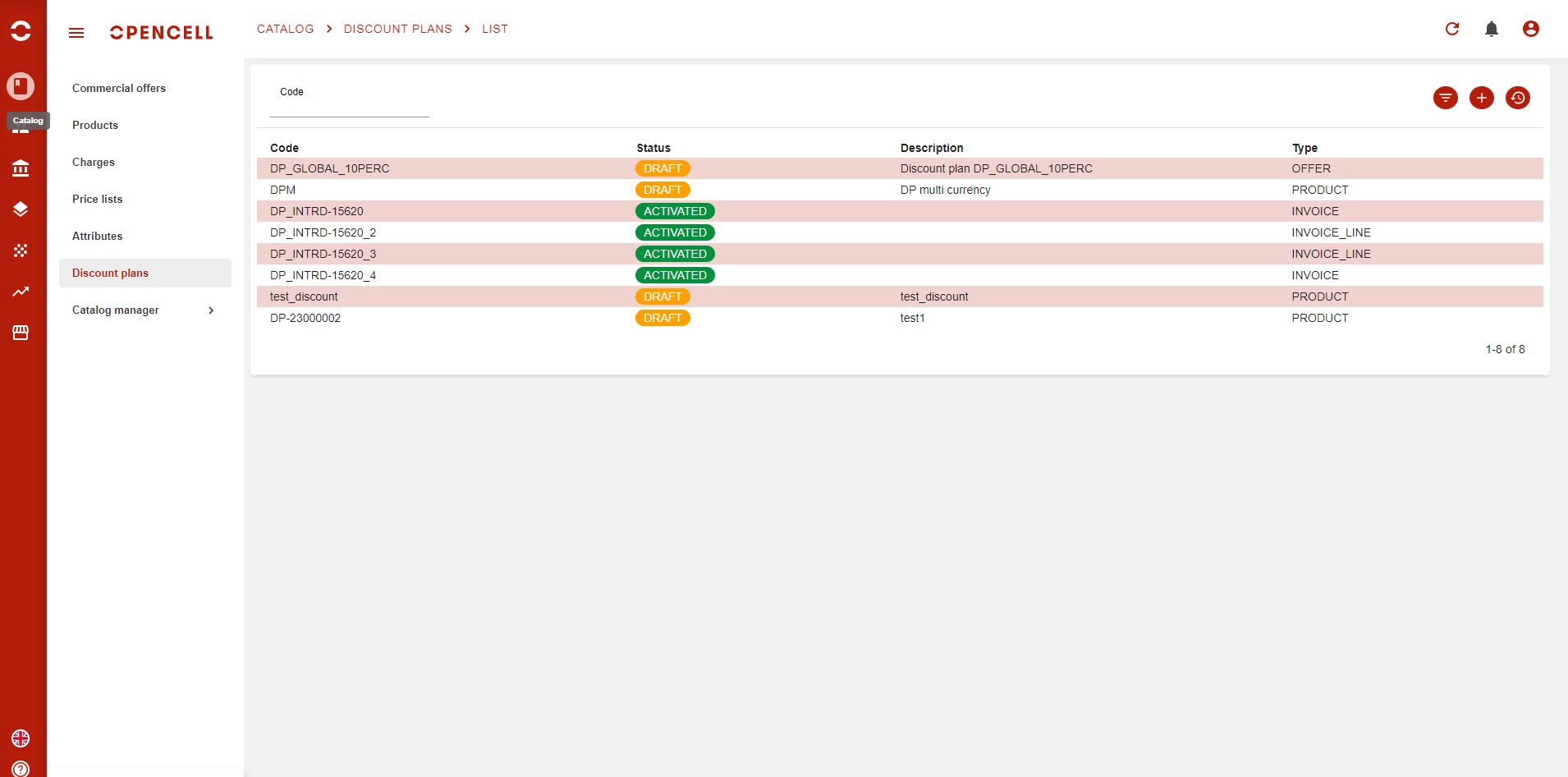
As you can see above, when you arrive on the DP page, you will have all plans listed. You can easily use the search bar or the :filter: button to quickly find the one(s) you want.
To create a new one, hit the :plus: button. You will then arrive on the Discount Plan (DP) creation page.
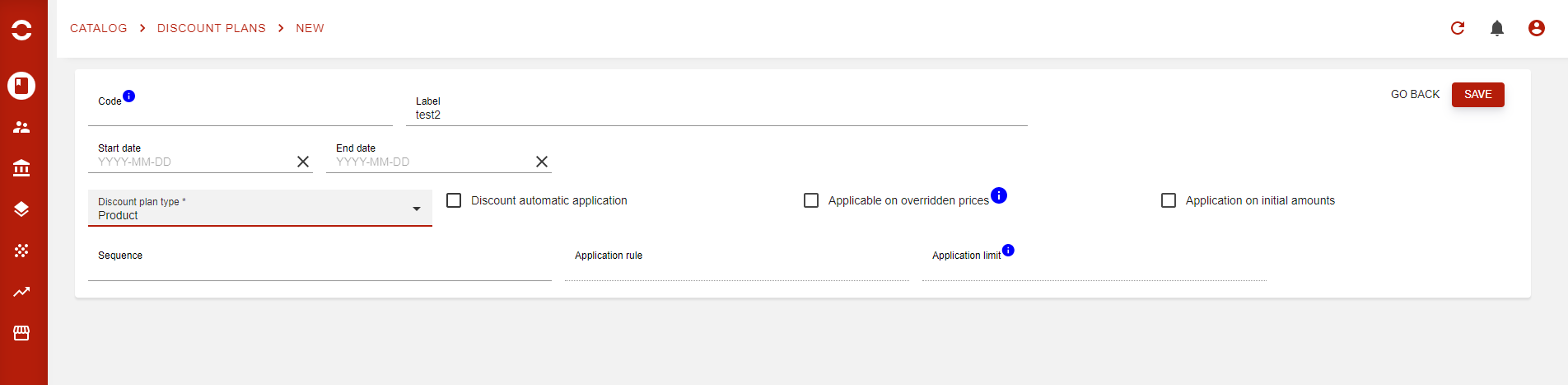
From there, create the DP by entering the most important field → Discount plan type (check above to see all 6). In the image above, I have selected the Product type to display the Auto apply discount plan (AADP) option.
Note that from v15, whenever you see a ![]() next to a “Code” field you can rely on the Auto-code to fill in the field once you hot the ‘SAVE’ button for the very first time.
next to a “Code” field you can rely on the Auto-code to fill in the field once you hot the ‘SAVE’ button for the very first time.

Now that you have created the DP, you will now notice the discount plan line (DPli) section appear. This is where you will be able to create as many lines for your discount. A line defines the discount that will be linked to your DP. You can limit the discount line to one or several articles. This allows you to create DPs with a large number of lines, we can even imagine a DPLi per article 🙂
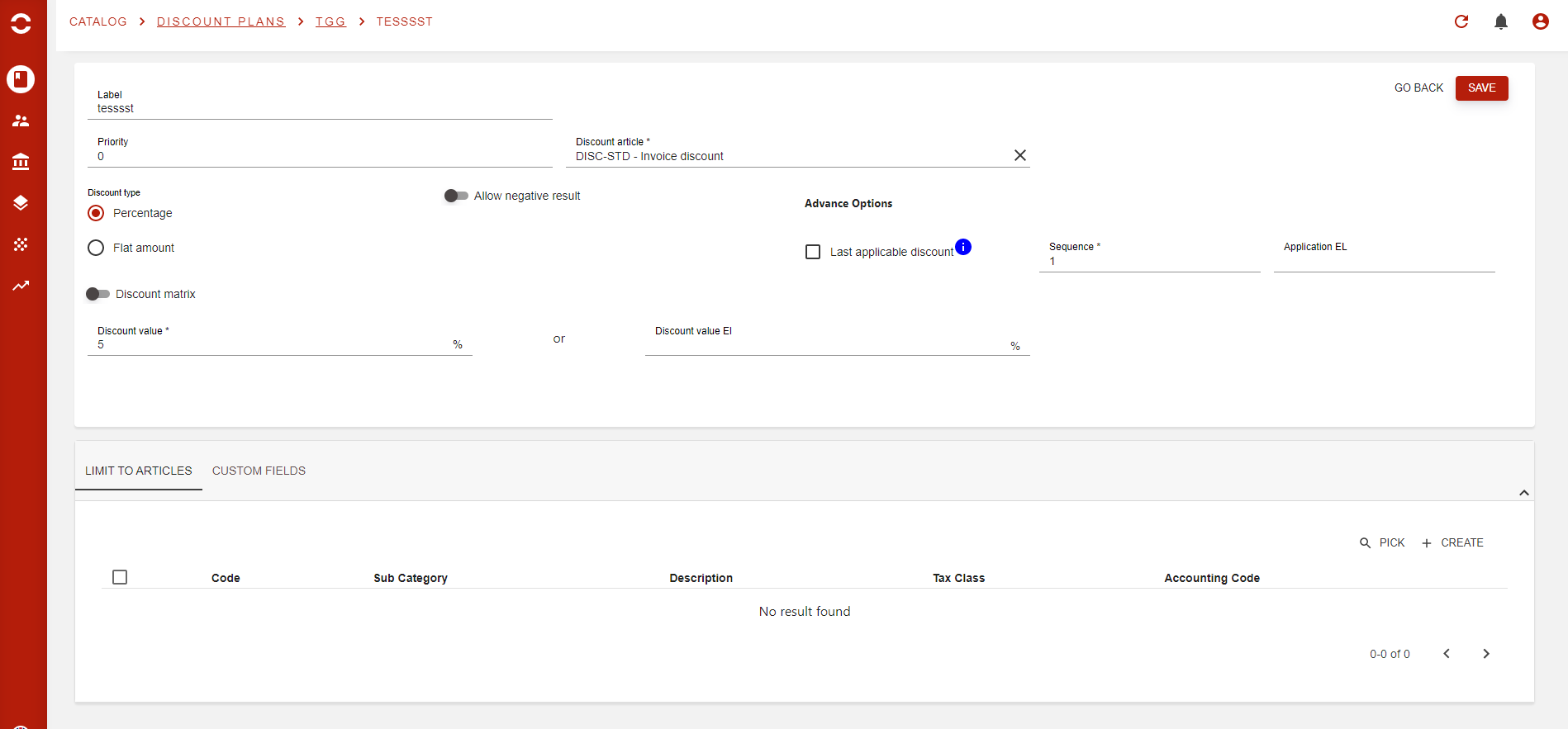
When creation a DPLi, you will be asked to select the type of the line which means if the discount will either:
be a Percentage base discount
be a Flat amount base discount
By default, system will select the DISC-STD article, so if you do not have specific articles for discounts, no worries.
As soon as you are done configuring your line, then just hit the ‘GO BACK’ button to access the DP page and create other lines or activate you DP.
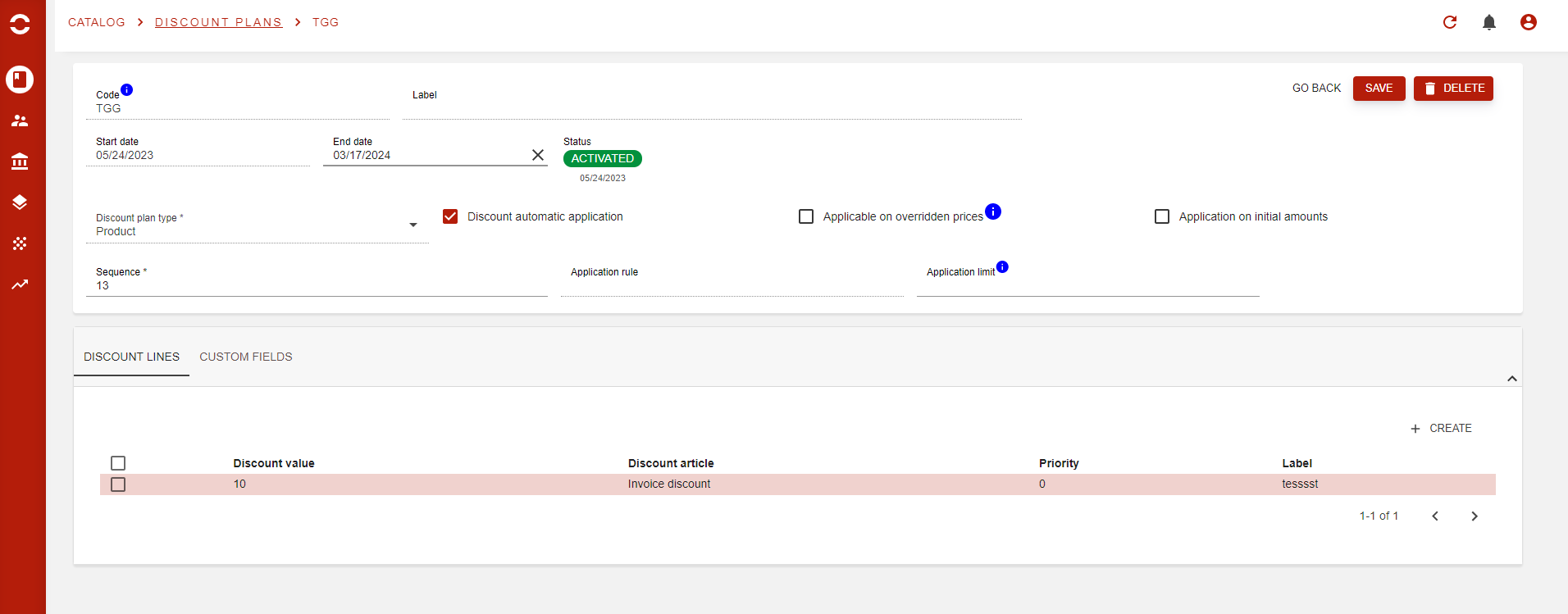
Applying a Discount Plan
Now that our discount plans are created, the next step is to make the discount available. In our example above, we have select the type as beeing PRODUCT, which means to create the link between your DP and your product, you will need to go on the product page page, and select the plan in the appropriate field.
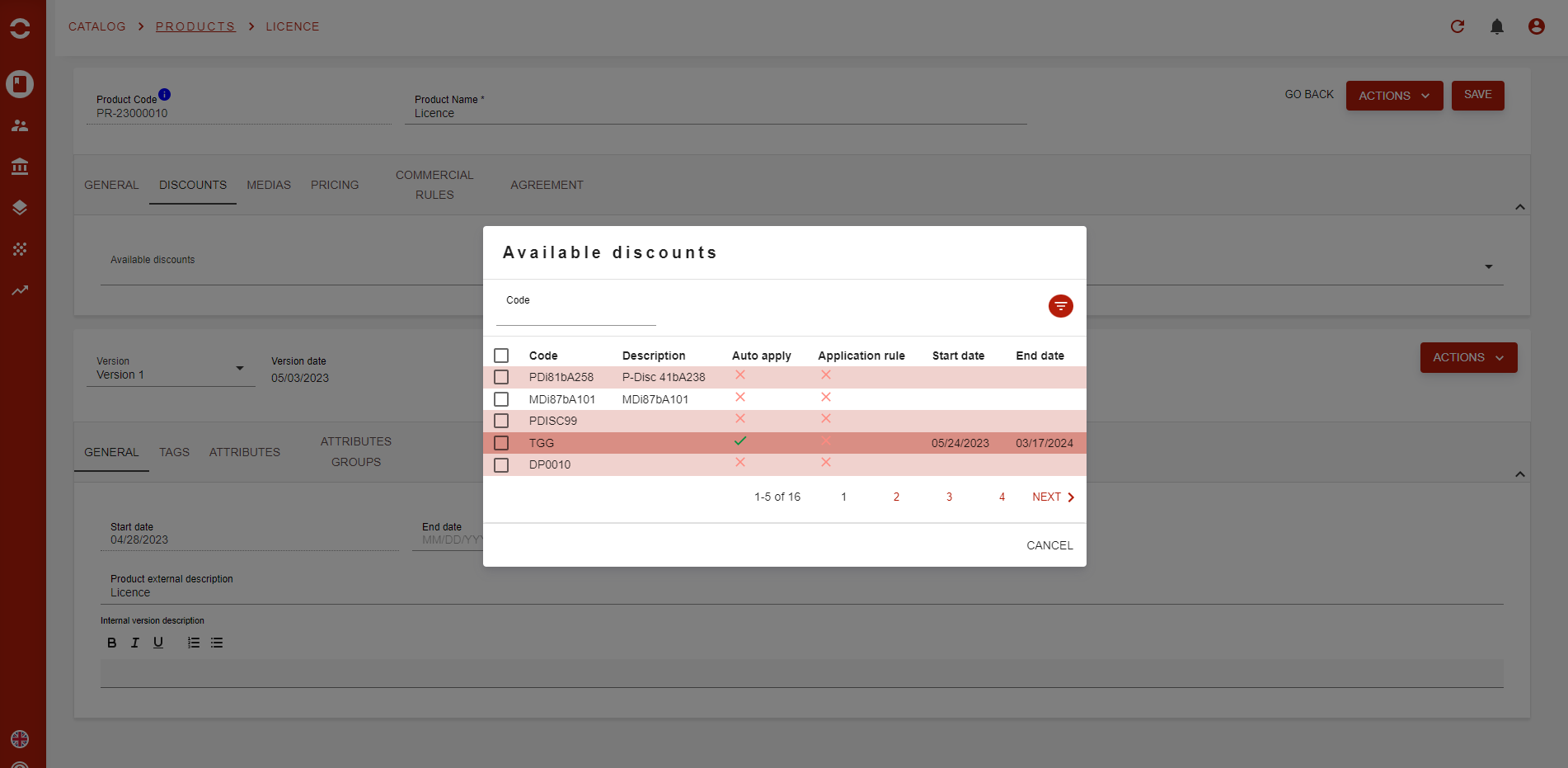
On my product page, in the general section, you will see a tab labeled DISCOUNTS, this is where you will manage all applicable discounts for your product.
Listing the DP here assures that you will be able to select them when product is used in a quote, order or subscription. Only plans that are AADP will be automatically applied. If you do not have any AADP listed under a product or an offer, then you will have to manually select one from that is applicable.
As you can see above when you want to link a DP, a pop-up appears displaying all plans with appropriate type and you can easily see the ones that are AADP.
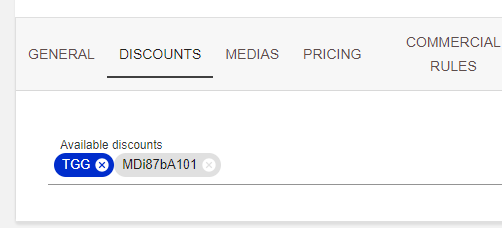
AADP have a blue color, and regular ones have a grey color
Now that my DP is linked to my product, let’s quickly see what happens when add an offer with the product in a quotation:
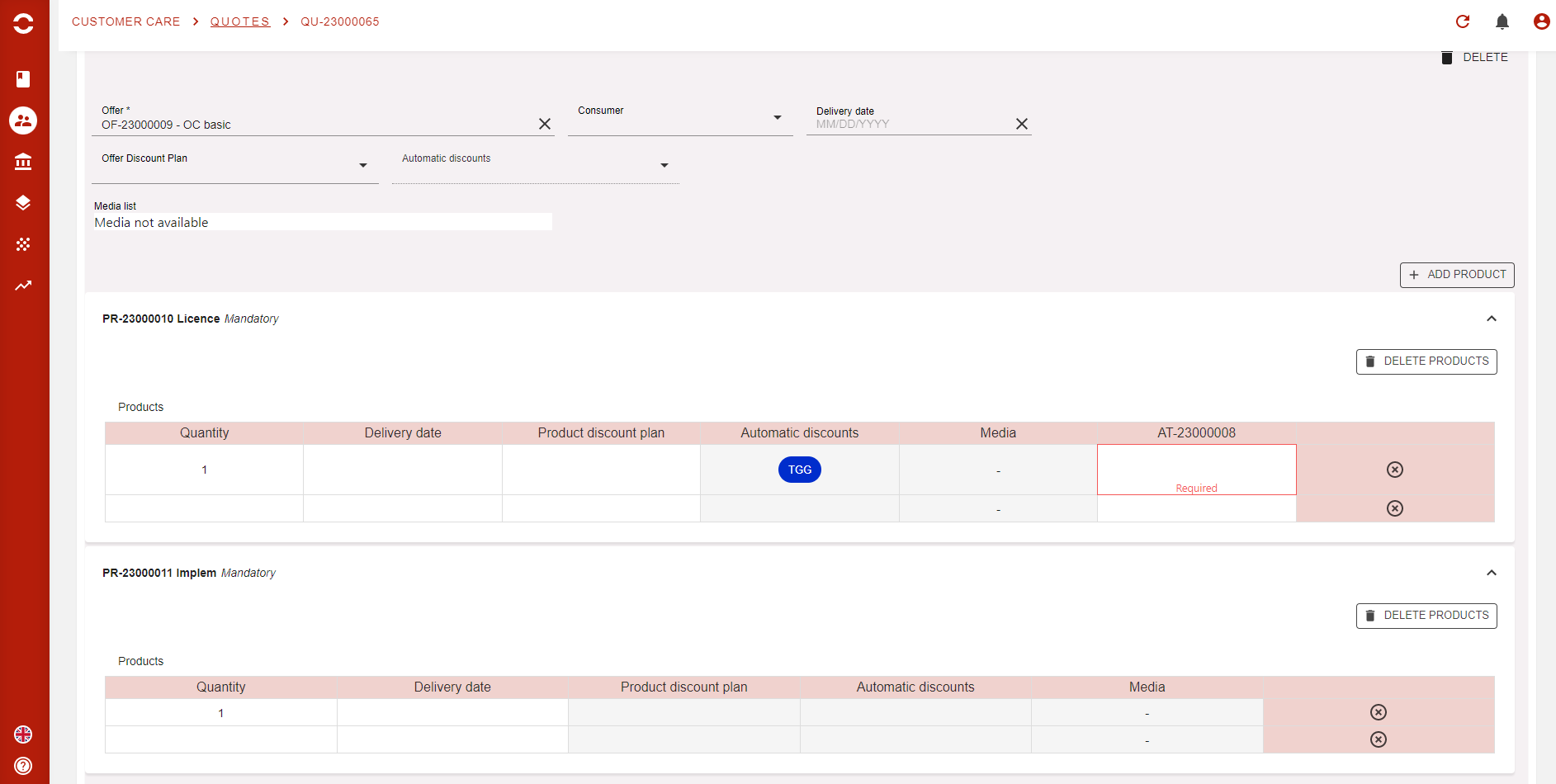
I now see the DP code we have created in the Automatic discount column of my product line, as well as the option to add manually another discount in the Product discount plan column.
Please note than AADP cannot be removed by user her/himself. Only manually added DPs can be taken down.
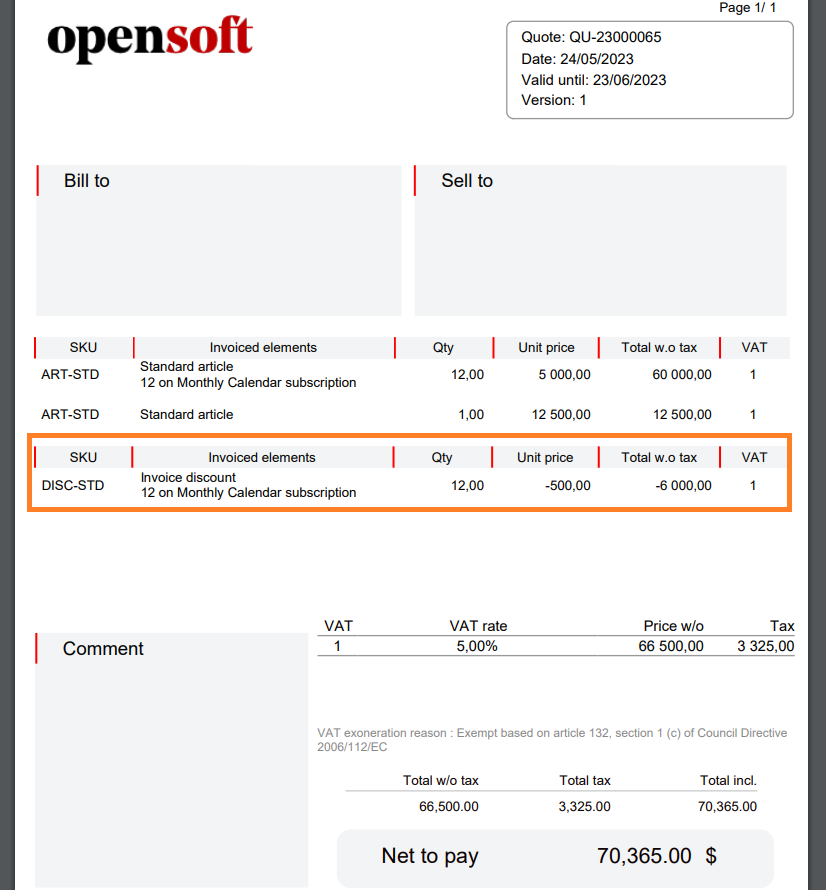
And here is the result of our test on the quote PDF 🖖
Discount plans on subscriptions
A quick work regarding the new DP display on Subscription page. There you will now find a tab that displays all plans linked to the offer (as a subscription only carries one offer). Here, you can add or delete DPs (except for AADPs).
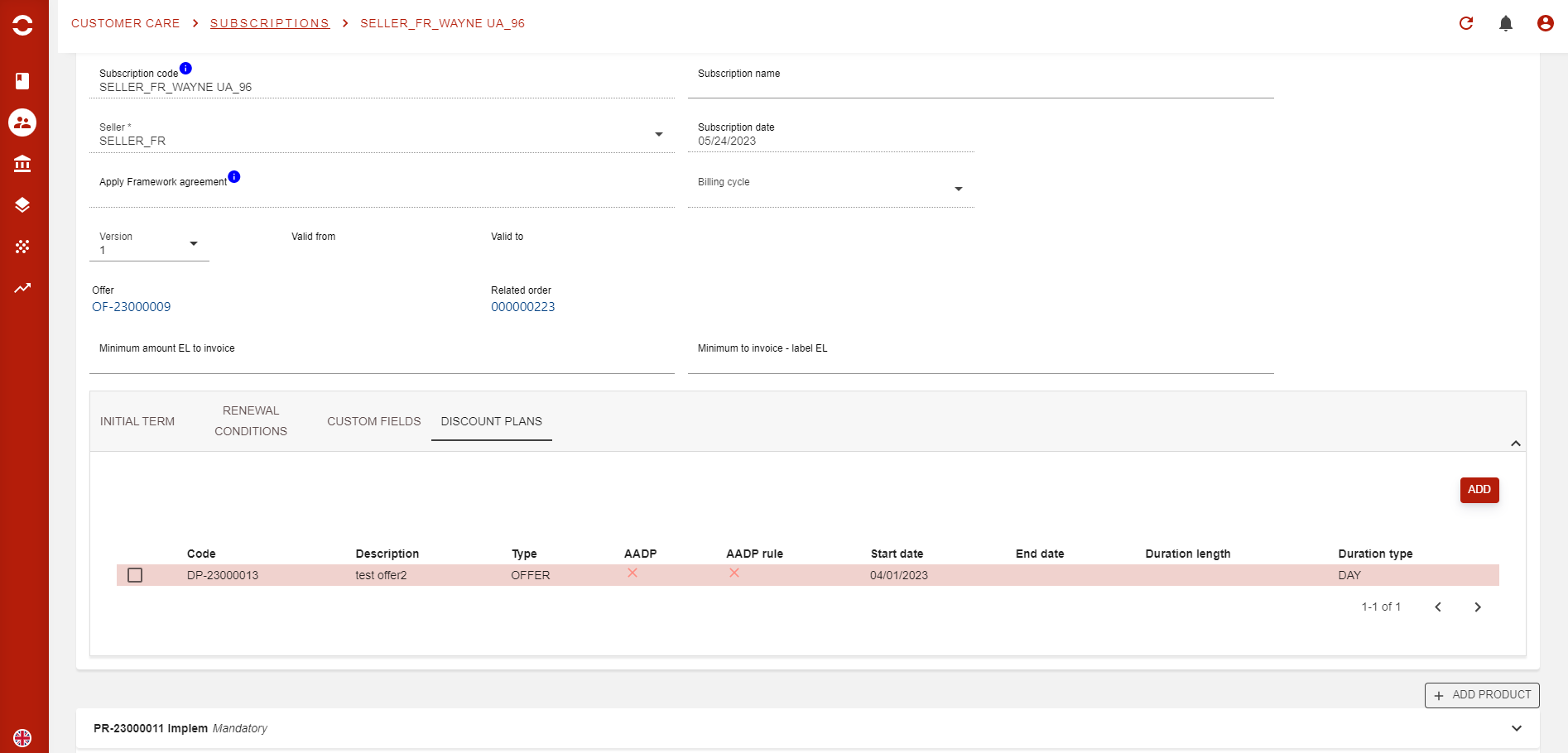
Then on the “product instance” page which is the product/service line of an offer in the subscription, you will also be able to see the list of linked DPs, and add or remove DPs as you wish, but again, except for AADPs.
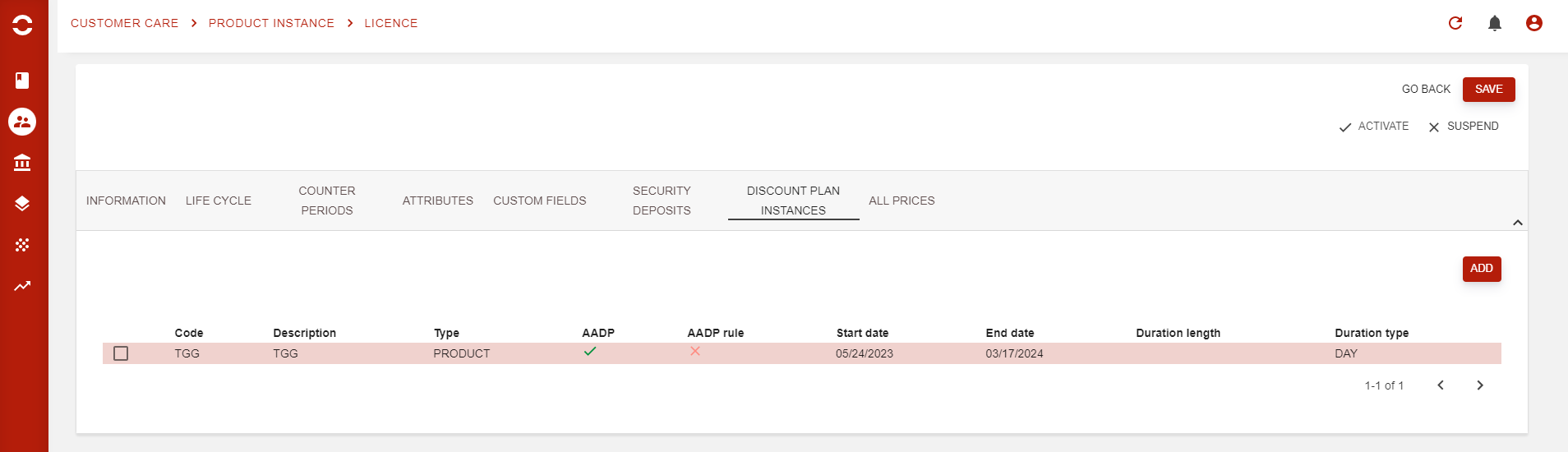
To access the product instance page, click on the line you wish to open in the Link column on the product list view on subscription page.
… / …
